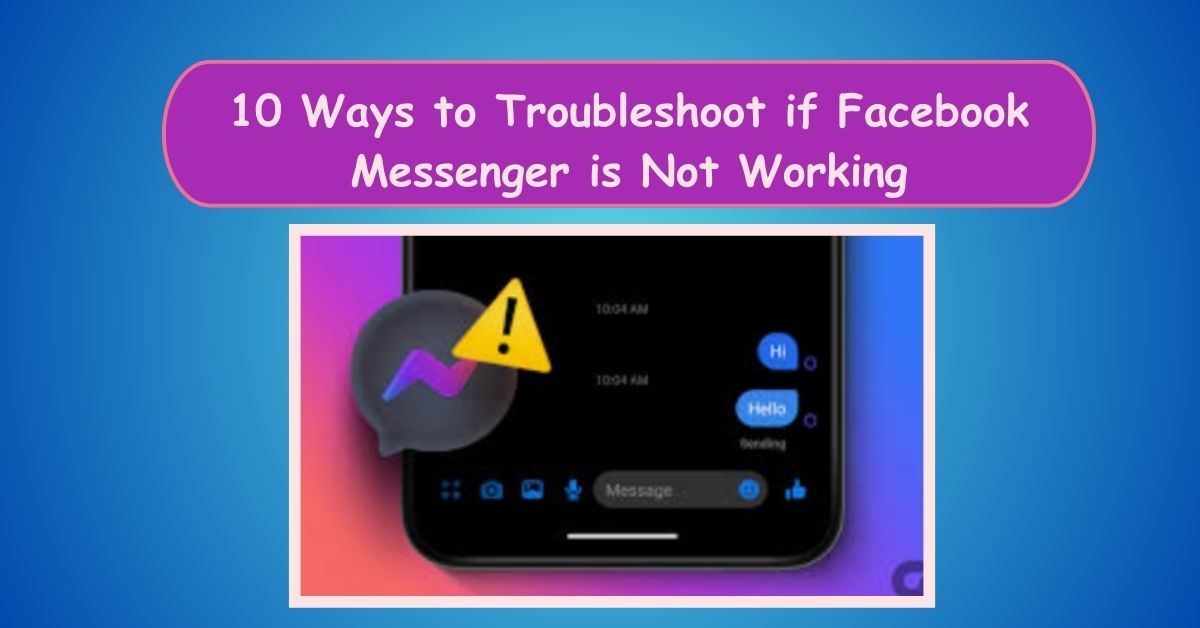It can be frustrating when your go-to messaging app isn’t working as it should. But fear not!
In this article, I’ll walk you through 10 simple troubleshooting steps to help you get Messenger back up and running smoothly.
1. Check Your Internet Connection
First things first, make sure you have a stable internet connection. If your Wi-Fi or data connection is weak or unreliable, Messenger may struggle to load messages or send notifications.
2. Update the App
Next, check if there’s an update available for the Messenger app. Sometimes, bugs and glitches can be fixed by simply updating to the latest version of the app.
3. Restart the App
If Messenger is acting up, try force-closing the app and reopening it. This can help refresh the app and resolve any temporary issues that may be causing it to malfunction.
4. Restart Your Device
If force-closing the app doesn’t work, try restarting your device. Sometimes, a simple reboot can work wonders and resolve any underlying issues affecting Messenger’s performance.
5. Clear Cache and Data
If Messenger is still misbehaving, try clearing the app’s cache and data. This can help free up space and remove any corrupted files that may be causing problems.
6. Check App Permissions
Ensure that Messenger has the necessary permissions to access your device’s features, such as camera, microphone, and storage. Go to your device’s settings and review the app permissions for Messenger.
7. Disable Battery Saver Mode
Battery saver mode can sometimes interfere with Messenger’s performance by limiting background activity. Try disabling battery saver mode and see if that resolves the issue.
8. Check for Server Outages
Occasionally, Messenger may experience server outages or downtime. Check social media platforms like Twitter or DownDetector to see if other users are reporting similar issues.
9. Try Using Messenger Web
If the app is still not working, try accessing Messenger through your web browser instead. Messenger Web offers similar functionality to the app and may work more reliably in some cases.
10. Contact Support
If all else fails, reach out to Facebook’s support team for assistance. They may be able to provide further guidance or troubleshoot the issue on their end.
Conclusion: Get Back to Messaging
By following these 10 troubleshooting steps, you should be able to resolve most issues with Facebook Messenger and get back to chatting with your friends and family in no time. Remember, patience is key, and don’t hesitate to reach out for help if you need it. Happy messaging!