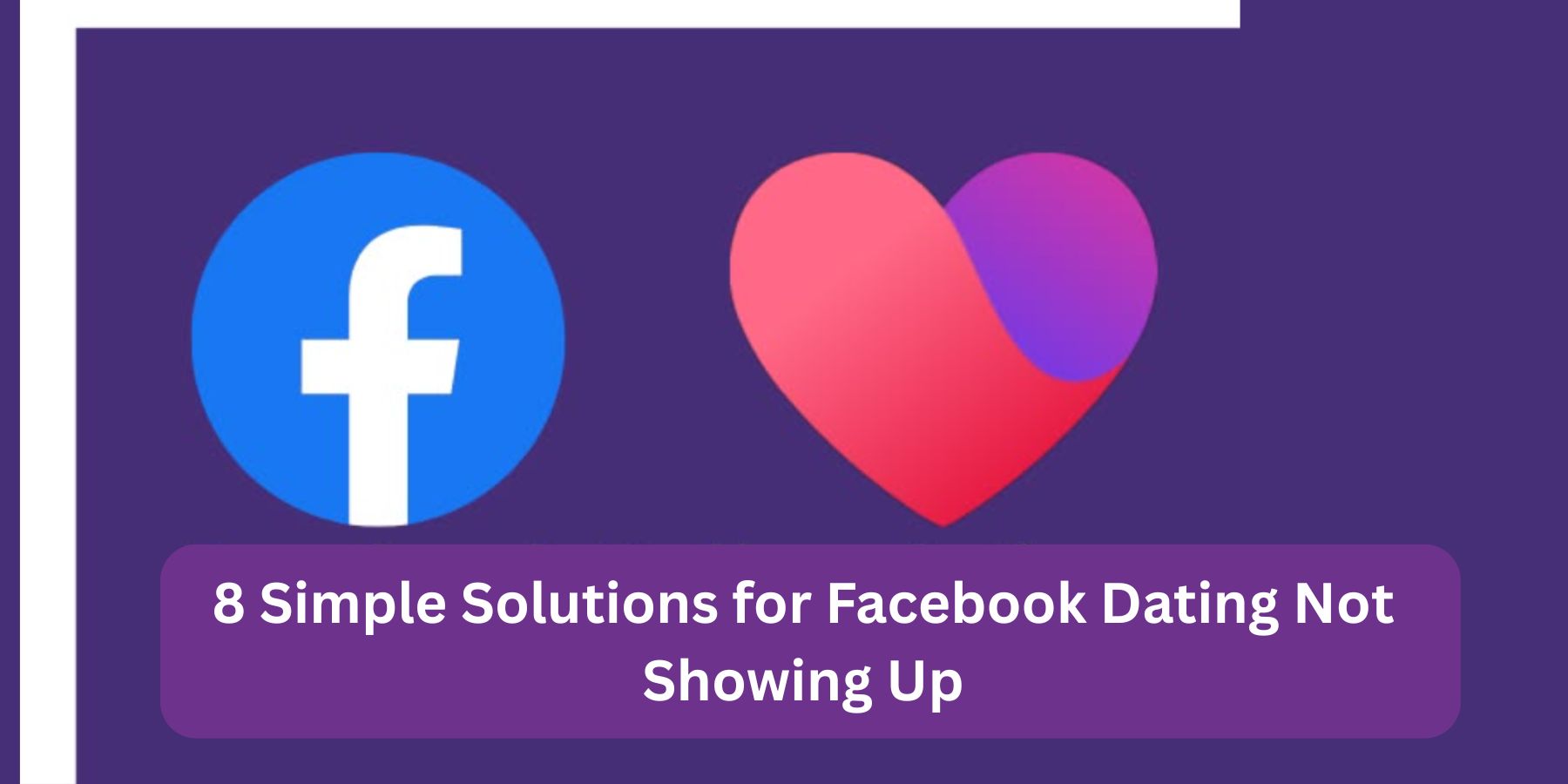You’ve heard your friends rave about Facebook Dating. So, you head to your Facebook app, excited to get started—only to realise it’s missing. Yep, no heart icon, no dating tab, nothing.
Relax, you’re not alone. Many users face this same issue. Whether it’s a technical glitch or a missing update, there are ways to fix it. Below, we’ll walk through eight simple solutions to help you unlock Facebook Dating and finally dive into finding love.
1. Check if Facebook Dating Is Available in Your Country
Before anything else, confirm whether Facebook Dating is even supported where you live. It’s not available in every country. The feature is currently active in several countries, including the U.S., Canada, and parts of Europe, Asia, and Africa.
What You Can Do:
- Go to Facebook’s Help Centre and check the list of supported regions.
- If your country isn’t on the list, that’s why it’s not showing up.
- Unfortunately, you’ll need to wait until it becomes available or use an alternative dating platform.
2. Make Sure You’re Over 18
Facebook Dating has an age requirement. You need to be at least 18 years old to use it. If you’re underage or your birthday is entered incorrectly, the feature won’t appear.
Fix This:
- Go to your profile and double-check your birth date.
- If it’s incorrect, you can edit it—but note, Facebook only allows limited changes.
- If you’re 18+ and it still won’t show, move on to the next fix.
3. Update Your Facebook App
An outdated version of the Facebook app is one of the most common reasons Facebook Dating is missing.
Here’s How to Update:
- Open the Google Play Store or Apple App Store.
- Search for Facebook.
- Tap “Update” if it’s available.
Once updated, close the app, reopen it, and check again for the Dating tab.
4. Use the Facebook App—Not the Website
Facebook Dating is only available through the mobile app, not the desktop website or Facebook Lite.
Try This:
- Download the official Facebook app from the Play Store or App Store.
- Log in and go to the Menu (three horizontal lines).
- Look for the heart icon labelled “Dating.”
Still not there? Keep going.
5. Clear Your Facebook App Cache
Sometimes, a cluttered app cache causes glitches and prevents features from loading.
To Clear the Cache (Android):
- Go to Settings > Apps > Facebook > Storage > Clear Cache.
For iPhone:
- You might need to delete and reinstall the app to clear cache data.
After clearing, open the app again and look for the Dating feature.
6. Log Out and Log Back In
It might sound too easy, but logging out and logging back in can refresh your Facebook session and help new features appear.
Try This:
- Go to Menu > Log Out.
- Wait a few seconds, then log back in.
- Check the Menu tab again to see if Dating has shown up.
7. Switch Your Facebook Language to English (US)
Facebook sometimes rolls out features by language setting. Using a different language might hide certain tools.
How to Switch:
- Go to Settings > Language and Region.
- Choose “English (US).”
- Restart the app and check the menu for the dating icon.
8. Contact Facebook Support
If you’ve tried everything and it still won’t show up, it might be a bug or a settings issue on Facebook’s end.
Here’s What You Can Do:
- Go to Help & Support in the app menu.
- Select “Report a Problem.”
- Describe your issue and include screenshots if possible.
Give it a day or two. If it’s a technical hiccup, they’ll usually fix it quickly.
Conclusion
Finding love shouldn’t start with frustration. If Facebook Dating isn’t showing up, these eight fixes can usually solve the problem. From updating your app to switching your language, it’s all about taking a few smart steps.
So don’t give up. Your next meaningful connection might be just a click away. Get Facebook Dating working and start swiping, chatting, and meeting someone who could change your life.