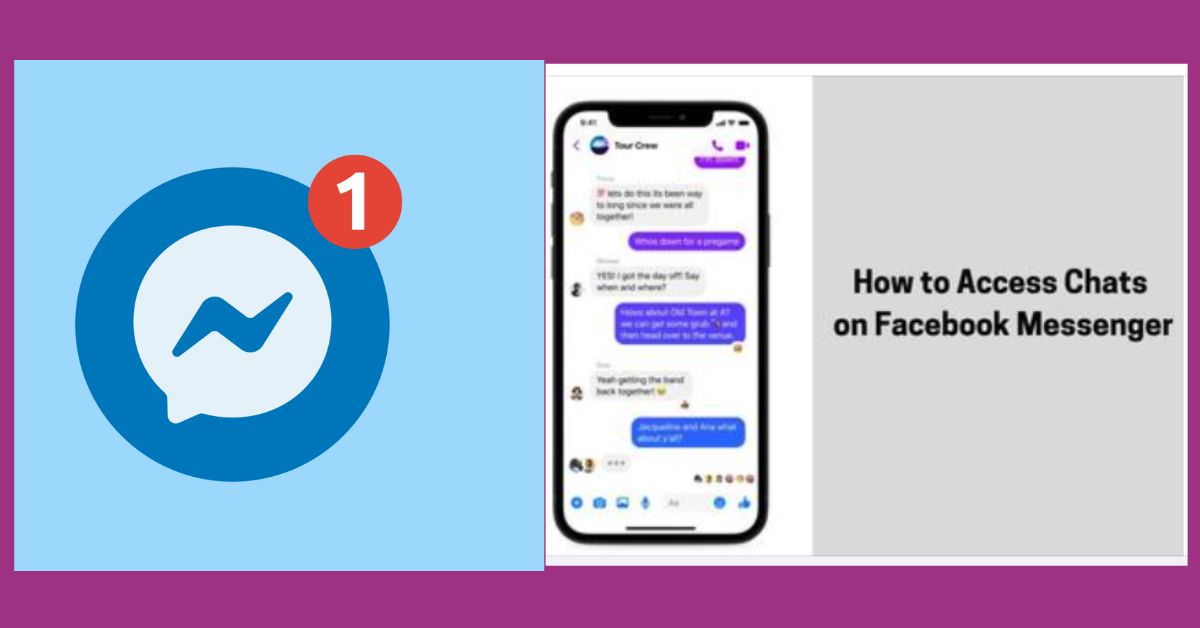Facebook Messenger is a widely used platform that allows seamless communication through text, voice, and video chats.
Accessing your chats is a fundamental aspect of using Messenger. Let’s delve into the steps to access your chats:
1. Opening Facebook Messenger
- Mobile Devices: Launch the Messenger app on your smartphone or tablet. Tap on the Messenger icon (blue speech bubble icon) to open the app.
- Desktop/Laptop: Access Messenger through the Facebook website. On the top right corner of your Facebook page, click on the Messenger icon (speech bubble icon with lines).
2. Viewing Chats
- Mobile Devices: Upon opening Messenger, you will land on the “Chats” tab by default. Here, you’ll see a list of your recent conversations. Tap on a chat to open the conversation.
- Desktop/Laptop: Clicking the Messenger icon will open a sidebar where you can view your recent chats. Click on any conversation to view the chat in the main window.
3. Navigating Through Chats
- Individual Chats: Tap on an individual chat to view your conversation history with that specific contact or group.
- Group Chats: For group chats, you can see the messages sent by different members within the conversation. Scroll through the chat to view all messages.
4. Sending Messages
- Mobile Devices: At the bottom of the chat screen, you’ll find a text box where you can type your message. Tap the send button (usually an arrow or paper plane icon) to send your message.
- Desktop/Laptop: In the chat window, locate the text box at the bottom. Type your message here and press “Enter” on your keyboard to send the message.
5. Additional Chat Features
- Emojis and Stickers: Messenger offers a wide array of emojis and stickers. Click on the smiley face icon in the chat box to access these expressive features.
- Calls and Video Chats: For one-on-one conversations, you’ll find icons for voice and video calls at the top right corner of the chat screen.
6. Archiving and Searching Chats
- Archiving Chats: If you want to keep a chat but remove it from the main chat list, you can archive it. Swipe left on a chat (mobile) or click on the chat, then select “More” > “Archive” (desktop).
- Searching Chats: Messenger also allows you to search for specific messages or conversations. Tap the search bar at the top of the chat list and enter keywords or contact names to find relevant chats.
Conclusion
Accessing chats on Facebook Messenger is simple and user-friendly, whether you’re using the mobile app or accessing it through a web browser.
Understanding the steps to access and navigate through your chats can enhance your communication experience on Messenger.