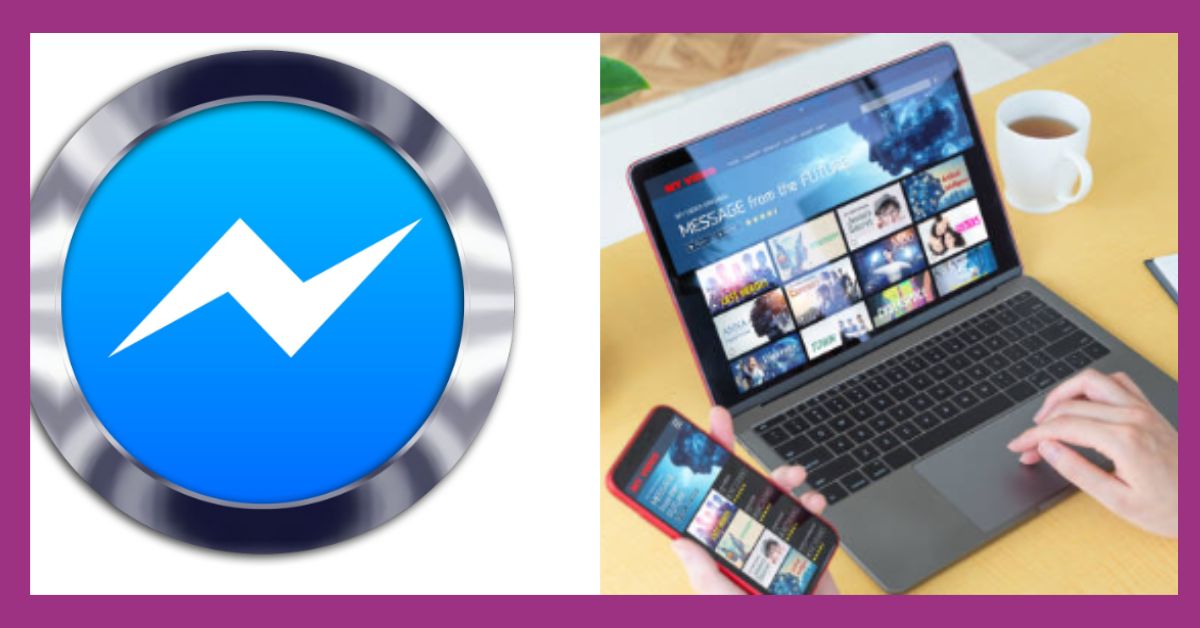If you’re looking to download the Facebook Messenger app from the Google Play Store, follow these steps.
- Open the Google Play Store. Launch the Google Play Store app on your Android device. You can find the Play Store icon on your home screen or in the app drawer.
- Search for Messenger: In the search bar at the top of the Play Store, type “Facebook Messenger” and press enter.
- Select the Messenger app. Look for the official Messenger app among the search results. It’s usually listed at the top. Tap on it to open the app’s page.
- Install the App: Once you’re on the Messenger app’s page, click on the “Install” button. The app will download and install on your device.
- Open the App: After installation, click on the “Open” button to launch the Messenger app. Log in with your Facebook credentials, or create an account if you’re a new user.
Additional Information:
- App Permissions: The Messenger app may request access to certain device functions, such as contacts, cameras, and microphones. Review and grant permissions based on your preferences.
- Keep the App Updated: To ensure you have access to the latest features and security enhancements, regularly update the Messenger app via the Play Store.
CONCLUSION
The Messenger app offers convenient ways to connect with products and people.
By following these steps, you can easily download the Messenger app from the Play Store, enhancing your overall Facebook experience.