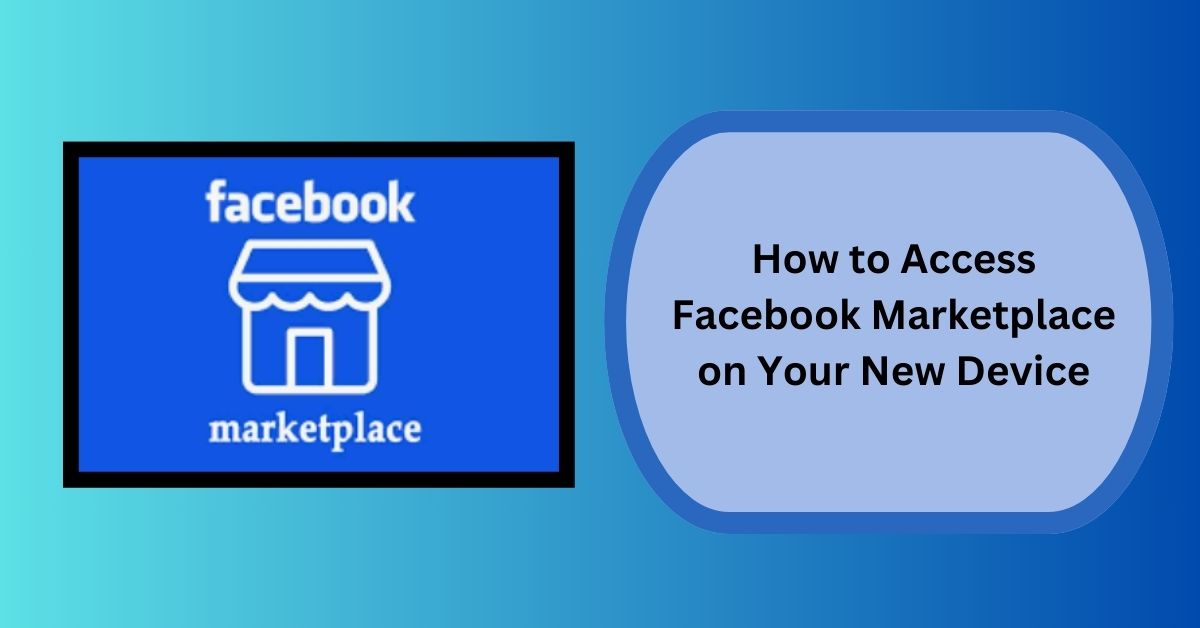So, you’ve got yourself a shiny new device, whether it’s a smartphone, tablet, or computer, and you’re ready to dive into the world of Facebook Marketplace.
Well, you’re in luck because accessing this treasure trove of goods and services is easier than you might think.
In this blog post, we’ll walk you through the steps to access Facebook Marketplace on your new device, so you can start browsing, buying, and selling with ease.
Step 1: Open the Facebook app or website.
The first step to accessing Facebook Marketplace on your new device is to open the Facebook app or navigate to the Facebook website if you’re using a computer.
If you haven’t already installed the Facebook app on your smartphone or tablet, head to the App Store (for iOS devices) or Google Play Store (for Android devices) and download it for free.
Once installed, log in to your Facebook account using your email address and password.
If you’re using a computer, simply open your preferred web browser and type in “facebook.com” in the address bar.
Log in to your Facebook account using your credentials, and you’re ready to move on to the next step.
Step 2: Locate the Marketplace Icon
Once you’ve logged in to Facebook, look for the Marketplace icon, which typically resembles a storefront or shopping bag.
On the Facebook app, you’ll find the Marketplace icon located at the bottom of the screen (on mobile devices) or in the left-hand menu (on desktop).
If you’re using the Facebook website, you can access Marketplace by clicking on the “Marketplace” option in the left-hand menu.
Step 3: Explore and Discover
Congratulations! You’ve successfully accessed Facebook Marketplace on your new device.
Now it’s time to start exploring and discovering the wide array of goods and services available for sale.
Browse through categories such as “Vehicles,” “Electronics,” “Home & Garden,” and more to find items that pique your interest.
Use the search bar to narrow down your options by typing in keywords related to the item you’re looking for.
For example, if you’re in the market for a new smartphone, type “smartphone” into the search bar to see all listings related to smartphones available on Facebook Marketplace.
Step 4: Buying and Selling
Once you’ve found an item you’re interested in purchasing, click on the listing to view more details, such as the item description, price, and location of the seller.
If you’re satisfied with the listing, you can send a message to the seller to arrange the purchase.
If you’re looking to sell items on Facebook Marketplace, simply click on the “Sell Something” button and follow the prompts to create a listing.
Be sure to include detailed descriptions and clear photos of your items to attract potential buyers.
Step 5: Stay Safe and Secure
As with any online marketplace, it’s essential to prioritize your safety and security when buying and selling on Facebook Marketplace.
Always meet in a public place when completing transactions, and never share personal or financial information with strangers.
Trust your instincts and avoid deals that seem too good to be true.
If something feels off or if you encounter any suspicious activity, report it to Facebook immediately.
Conclusion: Happy shopping!
With these simple steps, you can access Facebook Marketplace on your new device and unlock a world of possibilities.
Whether you’re in the market for a new gadget, a piece of furniture, or anything in between,
Facebook Marketplace offers a convenient and accessible way to buy and sell goods and services.
So, what are you waiting for? Start browsing, buying, and selling today, and happy shopping!