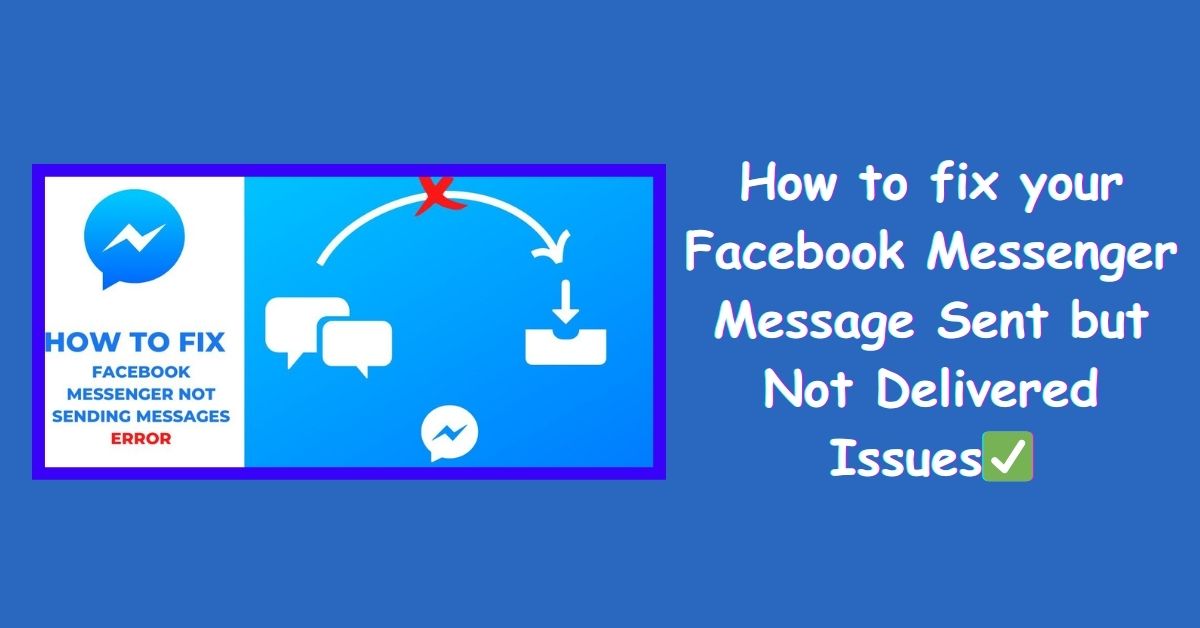If you’ve ever experienced the frustration of sending a message on Facebook Messenger only to see the dreaded “Not Delivered” status, you’re not alone.
Fortunately, resolving this issue is often just a matter of understanding a few key steps. In this guide, we’ll walk you through how to troubleshoot and fix the “Message Sent but Not Delivered” problem on Messenger in 2024.
Step 1: Check Your Internet Connection
Before diving into Messenger-specific solutions, ensure that your internet connection is stable.
Weak or intermittent connections can lead to delivery issues.
Switch to a reliable Wi-Fi network or ensure that your mobile data is active.
Step 2: Update Messenger to the Latest Version
Keeping your Messenger app up-to-date is crucial. App updates often include bug fixes and improvements that can resolve issues like message delivery problems.
Head to your device’s app store, search for Messenger and hit the “Update” button if available.
Step 3: Verify the recipient’s availability.
Make sure the person you’re messaging is currently active on Messenger.
If they’re not online, your message may remain undelivered until they next log in.
Step 4: Check for account issues.
Ensure that your Facebook account is in good standing. If there are any issues with your account, it might affect message delivery.
Log in to Facebook and check for any notifications or messages related to your account status.
Step 5: Clear Cache (Android Users)
For Android users, clearing the Messenger app cache might help. Go to your device’s Settings, select “Apps,” find Messenger, and tap on “Clear Cache.”
This can resolve potential glitches.
Step 6: Reinstall Messenger.
If the issue persists, consider uninstalling and reinstalling the Messenger app.
This ensures that you have the latest version and can resolve any corrupted data causing the problem.
Step 7: Adjust Message Settings
Open Messenger settings and check if you have any message-related settings that could be causing the problem.
For example, if you have message requests enabled, make sure to review and respond to them.
Step 8: Contact Messenger Support.
If all else fails, reach out to Messenger support for assistance. They can provide insights into specific issues and guide you through potential solutions.
Conclusion:
Dealing with Messenger messages not being delivered can be frustrating, but with these troubleshooting steps, you’re well on your way to resolving the issue.
Remember to stay patient and methodical as you work through the steps, and hopefully, your messages will start reaching their intended recipients seamlessly.
Have you encountered this issue on Messenger? Share your experiences or additional tips in the comments below, and let’s help each other navigate the world of messaging in 2024!