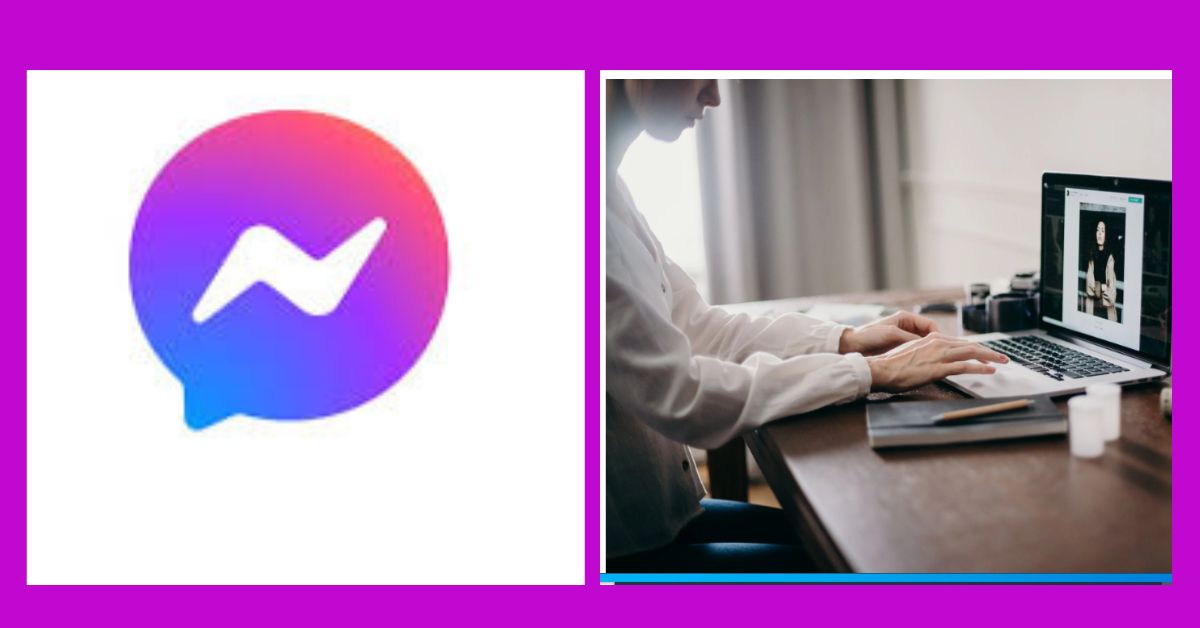Using messaging apps to stay in touch has become a daily need in the modern digital world.
Facebook Messenger is a tool that is particularly useful for easy communication via text, voice calls, video calls, and the sharing of media.
We’ll go over how to install Messenger in this in-depth guide, so you can easily exchange images and videos with friends and family.
Understanding the Significance of Messengers
Facebook Messenger is an easy-to-use and practical communication tool.
It makes interactions more dynamic and interesting by facilitating multimedia content exchange in addition to instant messaging.
Installing Messenger: A Step-by-Step Guide
- For mobile devices:
- Open your device’s app store (Google Play Store for Android or App Store for iOS).
- In the search bar, type “Messenger.”
- Tap on the Messenger app by Facebook and click “Install.”
- Once installed, open the app and log in with your Facebook account details.
- For desktop or laptop:
- Visit the official Messenger website or search for “Messenger Desktop App” in your web browser.
- Download and install the Messenger app suitable for your operating system (Windows or macOS).
- Log in using your Facebook credentials to access Messenger on your desktop.
Effortless Sharing of Photos and Videos
Once Messenger is installed on your device, sharing photos and videos becomes a breeze.
- Sending Photos: Tap the camera icon within a chat to access your device’s photo library. Select the photo you want to send and hit “Send.”
- Video Sharing: Similar to photos, tap the camera icon, then select the video from your device’s library and send it as a message.
Utilising Additional Features
Messenger offers various features to enhance your photo and video-sharing experience, including:
- Filters and Effects: Personalise your photos or videos with various filters, effects, stickers, and emojis available within Messenger.
- Video Calls: Engage in video calls while simultaneously sharing photos or videos during the call for a more interactive experience.
Privacy and security measures
- Privacy Settings: Review and manage your privacy settings within Messenger—control who can see your photos and videos and who can contact you through the app.
- End-to-End Encryption: Understand that messages, photos, and videos shared in secret conversations are encrypted for enhanced privacy.
Conclusion
By adding Messenger to your computer, you can share images and videos with ease and improve your communication skills.
Messenger makes it easy to communicate and interact with friends, whether sharing films or taking pictures of special occasions.
You can quickly install Messenger and use its features to share visual content with your social circle, promoting more lively and engaged conversations, by following the instructions provided in this article.