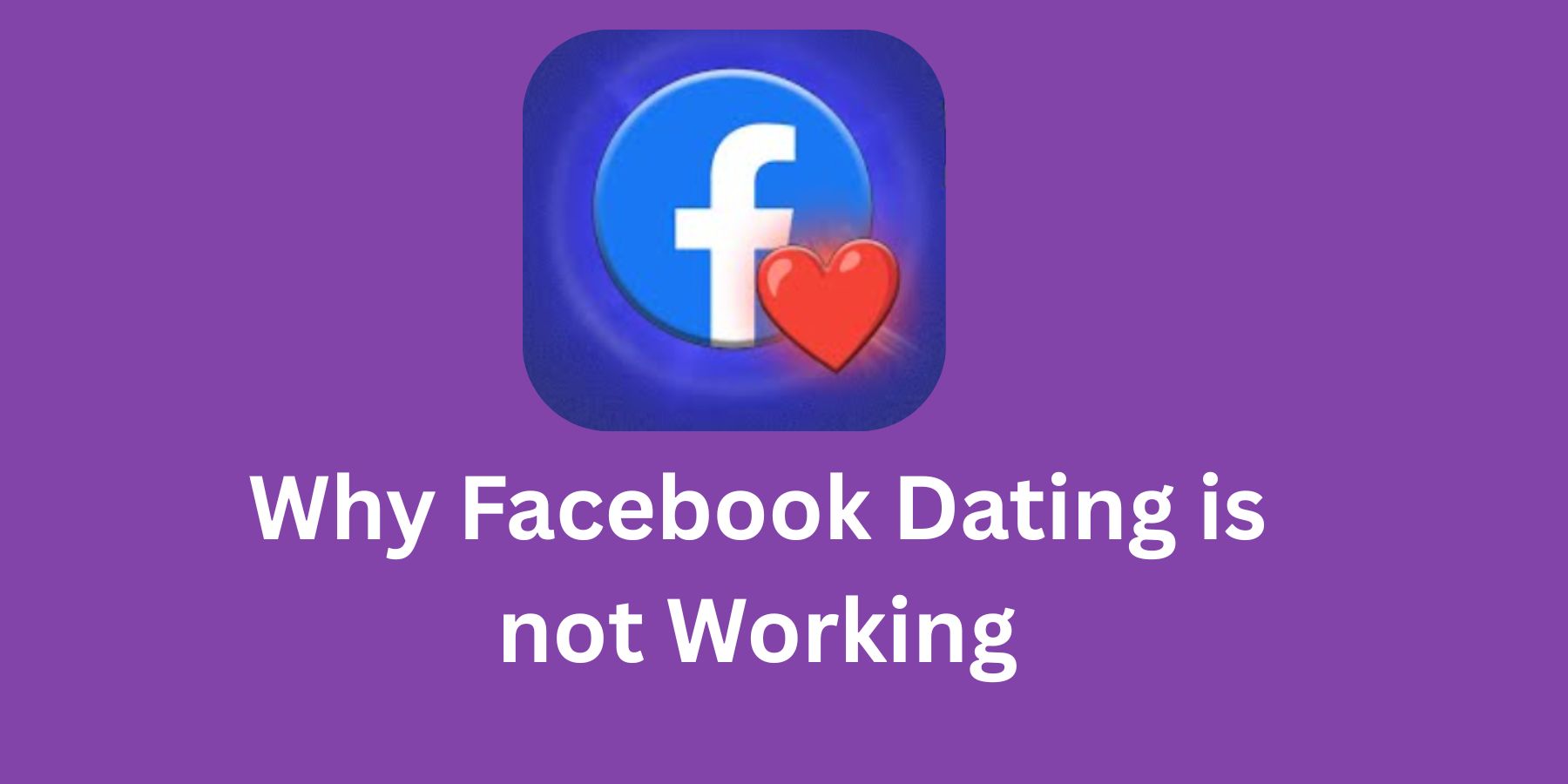If the Facebook Dating app has suddenly stopped working on your phone, it can be frustrating. One day, you’re chatting with matches; the next, it vanishes like it never existed.
This blog post will walk you through all the common reasons the Facebook Dating feature might stop working and, more importantly, how you can fix them.
1. Facebook Dating Is Not a Separate App
First, let’s clear this up: Facebook Dating isn’t its own app. It lives inside your main Facebook app. If you’re searching for a separate “Facebook Dating” app on your phone, you won’t find one.
If you don’t see the Dating feature, it might be due to an outdated app, incorrect settings, or location restrictions.
2. You’re Using an Outdated Version of the Facebook App
This is the most common issue. If your app hasn’t been updated in a while, features like Dating can disappear or stop functioning properly.
Fix: Head to your App Store (iPhone) or Google Play Store (Android), search for Facebook, and hit “Update.”
After updating, restart the app and check if the dating feature appears again.
3. Facebook Dating Is Not Available in Your Country
Facebook Dating isn’t available worldwide. It’s currently offered in select countries. If you’re travelling or have changed your phone’s region settings, the feature might not show up.
Fix: Make sure your phone’s region and language settings match a country where Facebook Dating is supported. If you recently moved or reset your phone, check these settings.
4. Your Age or Profile Info Is Incomplete or Restricted
You must be 18 or older to use Facebook Dating. Also, Facebook sometimes hides features from users with incomplete profiles.
Fix: Check your main Facebook profile. Make sure your birthdate is visible and confirms you’re over 18. Add a profile photo and basic info to help Facebook verify your account is active and legit.
5. Facebook Dating Is Hidden in the Menu
Sometimes, the option is just buried. You might need to scroll down or tap “See More” inside the menu tab to find it.
Fix: Open the Facebook app > Tap the menu icon (three lines) > Scroll down and tap “Dating.”
If it’s not there, try clearing your cache or reinstalling the app.
6. App Cache Is Causing Glitches
Too much cached data can make Facebook misbehave. This often happens after an update or when your phone is low on storage.
Fix for Android: Go to Settings > Apps > Facebook > Storage > Clear Cache.
Fix for iPhone: Delete the app and reinstall it from the App Store.
This often refreshes the entire experience and brings hidden features back.
7. Dating Profile Deleted or Flagged
If your dating profile was reported or removed for violating guidelines, Facebook might block your access to the feature.
Fix: Log into Facebook on a browser. Go to the Dating section and see if your profile still exists. If not, you may need to start over or contact Facebook support.
Avoid posting inappropriate content or using fake info. Facebook takes dating violations seriously.
8. Facebook App Permissions Are Limited
Facebook needs permission to access certain features of your phone—like location, camera, and notifications.
If these are turned off, dating might not work properly.
Fix: Go to your phone’s Settings > Apps > Facebook > Permissions. Make sure all required permissions are enabled.
9. Your Internet Connection Is Weak
Slow or unstable internet connections can affect how features load on the app.
Fix: Switch from mobile data to Wi-Fi or vice versa. Restart your router or move to a better coverage area. Then reopen Facebook and check again.
10. Temporary Facebook Glitch or Server Downtime
Sometimes it’s not your phone—it’s Facebook. The platform occasionally experiences downtime or bugs that affect certain features.
Fix: Wait a few hours and try again. Visit sites like to see if others are experiencing similar issues.
You can also follow Facebook’s official pages or forums for updates.
11. Using Facebook Lite Instead of the Full App
Facebook Lite is great for saving data, but not all features—like Dating—are supported.
Fix: Download the full Facebook app if you’re using Facebook Lite. Log in, and check if the Dating tab appears.
12. Dating Account Setup Wasn’t Completed
Sometimes people think they’ve joined Facebook Dating but never finished the setup.
Fix: Open Facebook > Menu > Dating. Follow the steps to set up your profile. You’ll need to upload photos, set preferences, and write a short bio.
Until you finish all the steps, the feature might appear blank or incomplete.
13. Too Many Apps Running in the Background
Phones can get sluggish if too many apps are open, which can affect Facebook’s performance.
Fix: Close unnecessary apps running in the background. Clear your phone’s RAM. Reopen Facebook and check again.
14. Facebook Account Issues or Suspensions
If Facebook has flagged your main account for spam, suspicious behaviour, or policy violations, certain features—including Dating—may be disabled.
Fix: Go to your account settings and review any alerts or restrictions. If you see a warning, follow the steps provided to resolve it.
15. Low Phone Storage or Outdated OS
If your phone is low on memory or running an outdated operating system, apps may not work properly.
Fix: Clear up storage space. Delete unused apps or photos. Check for system updates under Settings > Software Update.
Then restart your phone and relaunch Facebook.
16. You’ve Been Blocked by Facebook Dating
In rare cases, Facebook might restrict users from dating permanently due to serious violations or repeated reports.
Fix: You’ll need to appeal the restriction via Facebook’s Help Centre. But if it’s permanent, you may have to use a new Facebook account and start fresh.
17. Your Profile Doesn’t Follow Community Guidelines
Facebook Dating follows strict rules. If your profile includes offensive content, fake photos, or misleading info, it might be hidden.
Fix: Review your dating profile. Make sure it follows Facebook’s guidelines. Remove anything suspicious and resubmit it.
18. Dating Feature Has Been Turned Off in Settings
You might’ve turned off Facebook Dating in the settings without realising it.
Fix: Open Facebook > Menu > Dating > Tap the gear icon. Make sure Dating is turned on.
If it’s off, toggle it back on and restart the app.
19. Logged Into the Wrong Facebook Account
Sometimes you’re on a secondary Facebook account that never set up Dating.
Fix: Double-check which account you’re using. Log out and log into the right one. The Dating feature is tied to each specific Facebook account.
20. Facebook Is Rolling Out Changes
Facebook regularly updates the Dating feature. During these rollouts, you might lose access temporarily.
Fix: Be patient. Updates usually restore access within a few days. Keep your app updated and check back later.
Conclusion
Facebook Dating not working can feel like a big deal, especially if you’re enjoying some interesting connections. But most of the time, the issue is minor and fixable.