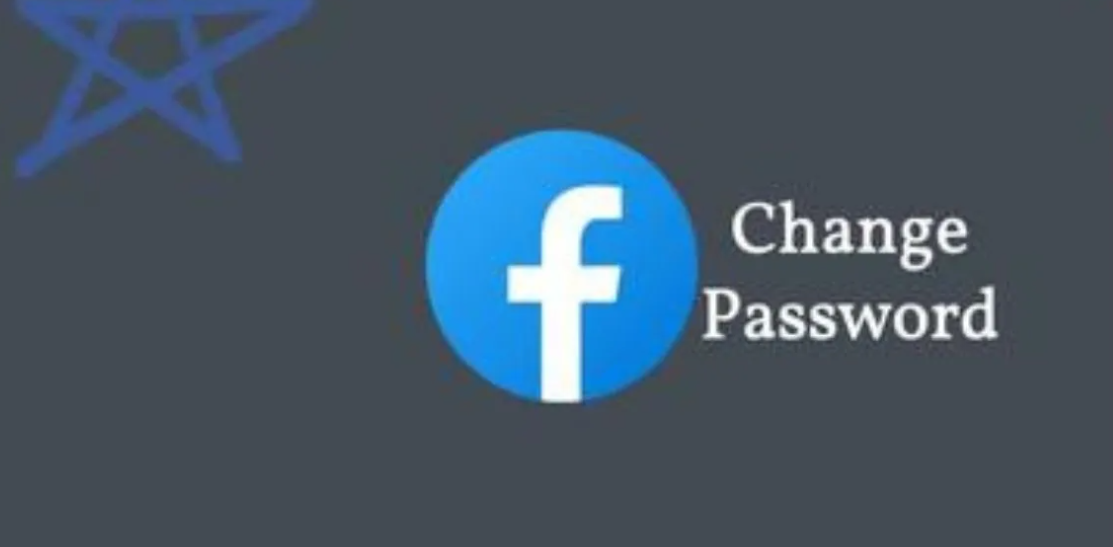In the current digital era, where we are deeply embedded in the social media space, protecting our online reputation is essential.
Facebook is one of the most popular social networking sites, where millions of individuals exchange photographs, memories, and details about their lives.
Protecting your Facebook account from security risks is essential.
Changing your Facebook password on a frequent basis is one of the easiest and most efficient ways to achieve this.
In this article, we’ll walk you through the easy process of updating your Facebook password so that your account stays secure.
What Justifies Changing Your Password?
Before we get started, let’s review the main reasons why it’s crucial to change your Facebook password:
- Defense:
Regular password changes are crucial to maintaining the security of your account. It prevents unauthorised access and hides your personal information from inquisitive eyes.
- Stop Unauthorised Entry:
Changing your password can stop unwanted access if you’ve shared it with someone or fear someone else may know it without your permission.
- Breach of Data:
To protect your account in the unfortunate event of a data breach on Facebook or any other online service, you should change your password right away.
- Recovering Accounts:
If you ever forget your existing password, changing it might also be a helpful step in the account recovery process.
Easy Steps to Change Your Facebook Password
It only takes a few minutes to change your Facebook password, and the process is simple. Take these simple actions:
Step 1: Sign in.
Use your current password to log into your Facebook account first.
You can follow the instructions for account recovery by clicking on the “Forgot Password” link if you can’t remember your password.
Step 2: Go to Settings
Click the downward-pointing arrow in the upper-right corner of the Facebook homepage after you’ve logged in.
You’ll see a drop-down menu appear. After choosing “Settings & Privacy,” click “Settings.”
Step 3: Change Password
Search for “Security and Login” on the left-hand side of the “Settings” menu.
Press the button. An option to “Change password” will appear. Next to it, click the “Edit” button.
Step 4: Enter Current and New Password
You must enter both your old and new passwords in order to modify your password. You must construct a strong password for Facebook, so make sure it consists of a combination of capital and lowercase characters, numbers, and symbols. Make sure the new password you choose is difficult to figure out.
Step 5: Confirm New Password
Once you’ve typed in your password, Facebook will ask you to repeat it.
Making sure you entered your new password correctly is the goal of this step.
Step 6: Save Changes
After entering and verifying your new password, click “Save Changes.”
Your password will be updated, and you’ll get a notification verifying that the change was successful.
Step 7: Log in with New Password
Log out of your Facebook account and then log back in using your new password to make sure it works.
Conclusion
Changing your password is a quick and simple way to make your Facebook account more secure.
It protects your personal information from unauthorised access and helps you recover your account in the event that you lose your current password.
By following these easy steps, you can ensure that your Facebook account is safe and secure.
Therefore, this is the ideal moment to update your password so that you may use this popular social networking site with confidence.
Thank you for coming to see us. We hope that our guide on the Simple Steps to Change Facebook Account Password has been helpful to you.
Please feel free to post to your social media accounts.