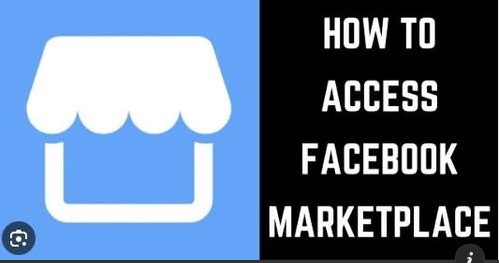If you’ve ever scrolled through Facebook and stumbled across the little Marketplace icon, you’ve probably wondered how people are making real money, scoring amazing deals, or even building side businesses there. Facebook Marketplace isn’t just a random tab—it’s a thriving online community where buying, selling, and discovering local treasures happen every day.
Whether you’re brand new or have used it casually, learning how to access Facebook Marketplace optimally can transform your experience from basic browsing to pro-level success. In this complete guide, we’ll walk through everything—from setting it up properly and understanding its key features to mastering smart strategies that seasoned sellers use to dominate their niche.
Let’s dive in.
1. What Is Facebook Marketplace?
In simple terms, Facebook Marketplace is Facebook’s built-in platform that lets users buy and sell items locally or even nationwide. Think of it like an upgraded version of classified ads, but with the power of social media.
Launched in 2016, Marketplace has exploded into one of the most popular online shopping platforms—accessible directly from your Facebook app or browser.
You can:
- Sell used or new items easily.
- Browse listings near your area.
- Connect directly with buyers or sellers via Messenger.
- Find categories ranging from electronics to real estate.
The best part? It’s free to use—no listing fees, no commissions (unless you’re using shipping options for certain transactions).
2. How to Access Facebook Marketplace
A. On Mobile App
- Open the Facebook app.
Make sure you’re logged in to your account. - Locate the Marketplace Icon.
You’ll find it at the bottom of the screen on iPhone or at the top for Android (it looks like a small storefront). - Tap on the icon.
Boom—you’re in! From here, you can browse, search, or list items.
Pro Tip: If you can’t see the Marketplace icon, make sure your Facebook app is updated to the latest version.
B. On Desktop (Browser)
- Go to facebook.com and log in.
- On the left-hand sidebar, click Marketplace.
- You’ll now see options like Buy, Sell, and Your Listings.
It’s as simple as that. You’re officially inside the Marketplace.
C. Why You Might Not See Facebook Marketplace
Sometimes, people can’t find Marketplace—and it’s frustrating. Here’s why that might happen:
- Your account is new. Facebook sometimes restricts new accounts to prevent scams.
- You’re under 18. Marketplace is only for users aged 18 and above.
- You’re in a region where Marketplace isn’t available. Some countries still don’t have access.
- You’re using an old version of Facebook. Always update your app or browser.
- Your Facebook account was flagged for suspicious activity.
Fix: If you don’t see it, clear your cache, update your app, or switch to a different device. You can also use facebook.com/marketplace directly.
3. Setting Up Your Marketplace Profile
Before listing anything or buying, it’s smart to set up your Marketplace profile properly. This builds trust and helps you look professional.
Step 1: Update Your Profile Picture
Use a clear, real photo—no cartoons or blank avatars. Buyers trust real people more.
Step 2: Fill Out Basic Info
Ensure your name, location, and contact details are accurate. Facebook automatically pulls your city and neighborhood, which helps buyers find your listings.
Step 3: Adjust Privacy Settings
Go to Settings → Privacy → Marketplace. Decide who can see your listings or message you.
Step 4: Verify Your Account
Use your phone number or email verification to show credibility. Verified sellers are more likely to attract serious buyers.
4. Navigating Facebook Marketplace Like a Pro
Once you’re inside Marketplace, the interface might seem simple—but knowing how to use it strategically makes a world of difference.
A. The Homepage
Here’s where Facebook shows you popular listings based on your location and search history.
You’ll see:
- Recommended items
- Categories
- Search bar
- Filters for price, location, and condition
B. Search Filters
Always use filters when browsing. Narrow results by:
- Location (e.g., within 10–50 miles)
- Price range
- Item condition (new/used)
- Delivery method (local pickup/shipping)
C. Categories You Should Explore
Some top-performing categories include:
- Electronics (phones, laptops)
- Home & Garden
- Vehicles
- Furniture
- Clothing
- Real estate rentals
- Free stuff (yes, people give away items!)
Tip: If you’re selling, choose the most relevant category—Facebook’s algorithm pushes listings with accurate categorization higher in search results.
5. How to List an Item on Facebook Marketplace
Creating a listing is easy—but doing it right is what gets your item noticed.
Step-by-Step Listing Guide
- Click “Create New Listing.”
Choose between Item for Sale, Vehicle for Sale, Property for Rent/Sale, or Job Opening. - Add Photos.
Upload clear, well-lit images (ideally 3–10). Use natural lighting and show multiple angles. - Enter a title.
Be specific. Instead of “Laptop for Sale,” say “Dell Inspiron 15-inch Laptop, 8GB RAM, Excellent Condition.” - Write a Detailed Description.
Mention specs, condition, age, brand, and any unique features. Be honest to avoid disputes later. - Set the Price.
Research similar items to set a fair market value. You can use the “price negotiable” option if you’re open to offers. - Set Location and Delivery Method.
Choose local pickup, meet-up, or shipping (Facebook now allows integrated shipping in some regions). - Publish Your Listing.
Once live, Facebook starts showing it to people nearby.
Pro Tip: Listings with accurate keywords and clear images appear higher in search results.
6. Smart Tips to Boost Your Marketplace Sales
Once your item is listed, here’s how to stand out among the competition:
1. Use High-Quality Photos
Natural light, clean backgrounds, and sharp angles make your listing more clickable. People shop with their eyes first.
2. Add Keywords
Use relevant keywords buyers might search for. Example:
- “Used iPhone 13 Pro Max unlocked 128GB”
- “Modern gray sofa couch, excellent condition”
This helps Facebook’s algorithm match your listing with potential buyers.
3. Refresh Listings
If your item hasn’t sold after a few days, click “Renew Listing.” This pushes it back to the top of local searches.
4. Respond Fast
Replying quickly boosts your visibility. Facebook often promotes active sellers.
5. Join Local Buy/Sell Groups
You can cross-post your listings to local Facebook groups for extra exposure. Just make sure to follow each group’s rules.
7. Buying on Facebook Marketplace: Do’s and Don’ts
Do’s
✅ Meet in safe, public places (police stations or busy cafés).
✅ Inspect items before paying.
✅ Negotiate politely—most sellers expect it.
✅ Use Facebook Pay or cash for local deals.
Don’ts
❌ Never share personal financial info.
❌ Avoid sending money before seeing the item.
❌ Don’t fall for “too good to be true” deals—scammers exist everywhere.
Bonus Tip: Check a seller’s profile and ratings before meeting up. Look for active accounts with real photos.
8. Understanding Facebook Marketplace Algorithms
Like everything on Facebook, Marketplace runs on algorithms that determine who sees your listings. Understanding this can massively improve your reach.
Here’s what influences visibility:
- Engagement: How many people click or message about your listing.
- Responsiveness: Sellers who reply fast rank higher.
- Freshness: Newly listed or renewed items appear first.
- Accuracy: Listings with detailed descriptions and correct categories perform better.
- Reputation: Accounts with good history or verified badges get preference.
Pro Tip: Update listings every few days and keep engagement high by responding promptly to messages.
9. Common Facebook Marketplace Issues (and Fixes)
Even pros run into hiccups. Let’s troubleshoot common issues:
A. Marketplace Not Showing
- Clear the app cache.
- Update your app.
- Use a different device or log out and back in.
- Visit directly via facebook.com/marketplace.
B. Messages Not Sending
Switch to Messenger Lite or reinstall the app. Sometimes syncing errors cause delays.
C. Can’t Post a Listing
This could happen if:
- You’ve violated Facebook policies.
- Your photos or description contain banned words.
- Your account is too new.
Check Facebook’s Commerce Policies and ensure compliance.
10. Advanced Marketplace Selling Strategies (For Pros)
If you want to level up from casual selling to consistent profits, these advanced tips will help.
1. Optimize for Local SEO
Just like Google, Facebook Marketplace uses keyword matching. Include local keywords like “Lagos iPhone seller” or “London used furniture.”
2. Use Facebook Ads
Boost your listings using paid ads. This puts your product in front of thousands of potential buyers instantly.
3. Offer Delivery Options
Buyers love convenience. Offering shipping or delivery can increase conversions.
4. Build Trust with Reviews
Encourage satisfied buyers to leave positive feedback—it improves your credibility.
5. Bundle Deals
Offer discounts for bulk purchases or combos (e.g., “Buy 2 get 1 free”). People love deals!
6. Keep Communication Professional
While it’s casual, avoid slang or emotional messages. A polite, professional tone builds confidence.
11. Facebook Marketplace Policies You Should Know
Before selling anything, make sure your listings comply with Facebook’s rules. Here’s what you can’t sell:
- Weapons, explosives, or ammunition.
- Drugs or controlled substances.
- Adult products.
- Counterfeit or replica goods.
- Animals (selling pets is banned).
Violating these can result in account suspension—so always read Facebook’s Commerce Policies.
12. Marketplace for Businesses
If you run a small business, Marketplace can be a goldmine.
You can:
- List inventory directly from your Facebook Page.
- Integrate with Facebook Shops to sync your eCommerce site.
- Offer shipping via checkout.
Businesses using Marketplace report faster local sales and increased brand visibility compared to traditional advertising.
13. Safety and Privacy Tips
Staying safe on Marketplace should always come first.
- Meet in public: Never invite strangers to your home.
- Bring a friend: Especially for high-value transactions.
- Use secure payment options: Avoid wire transfers.
- Block/report suspicious users: Facebook takes scams seriously.
You can report a user by clicking on “Report” under their profile or chat.
14. Tools and Apps That Help You Succeed
If you want to take Marketplace selling seriously, here are some third-party tools and tricks:
- Canva: Design beautiful listing images with text overlays.
- Google Lens: Check item value by scanning similar products.
- Facebook Business Suite: Manage listings, messages, and analytics in one dashboard.
- Auto-Renew Scripts/Reminders: Keep listings active automatically.
These tools save time and keep your listings competitive.
15. Common Mistakes Beginners Make
Even the best sellers started somewhere. Avoid these rookie errors:
- Setting unrealistic prices
- Ignoring messages
- Using poor photos
- Violating Facebook policies
- Failing to renew listings
Fixing these instantly boosts your visibility and sales.
16. The Future of Facebook Marketplace
Facebook continues to upgrade Marketplace with features like
- AI recommendations
- In-app payments
- Shipping integrations
- Video listings
This means more convenience, automation, and visibility for users. Getting familiar now positions you ahead of the curve.
Conclusion
Accessing Facebook Marketplace optimally isn’t just about clicking an icon—it’s about understanding how the platform works and using it strategically. Whether you’re a casual buyer, a weekend declutterer, or an aspiring online entrepreneur, Marketplace has something for everyone.
From setting up your profile correctly and creating keyword-rich listings to engaging with buyers andstaying safe during transactions—every step you take builds towards becoming a pro Marketplace user.
So, if you’ve been on the fence, now’s the perfect time to dive in. Open Facebook, tap that Marketplace icon, and start exploring endless opportunities waiting right in your neighborhood.
Happy buying and selling! 🚀