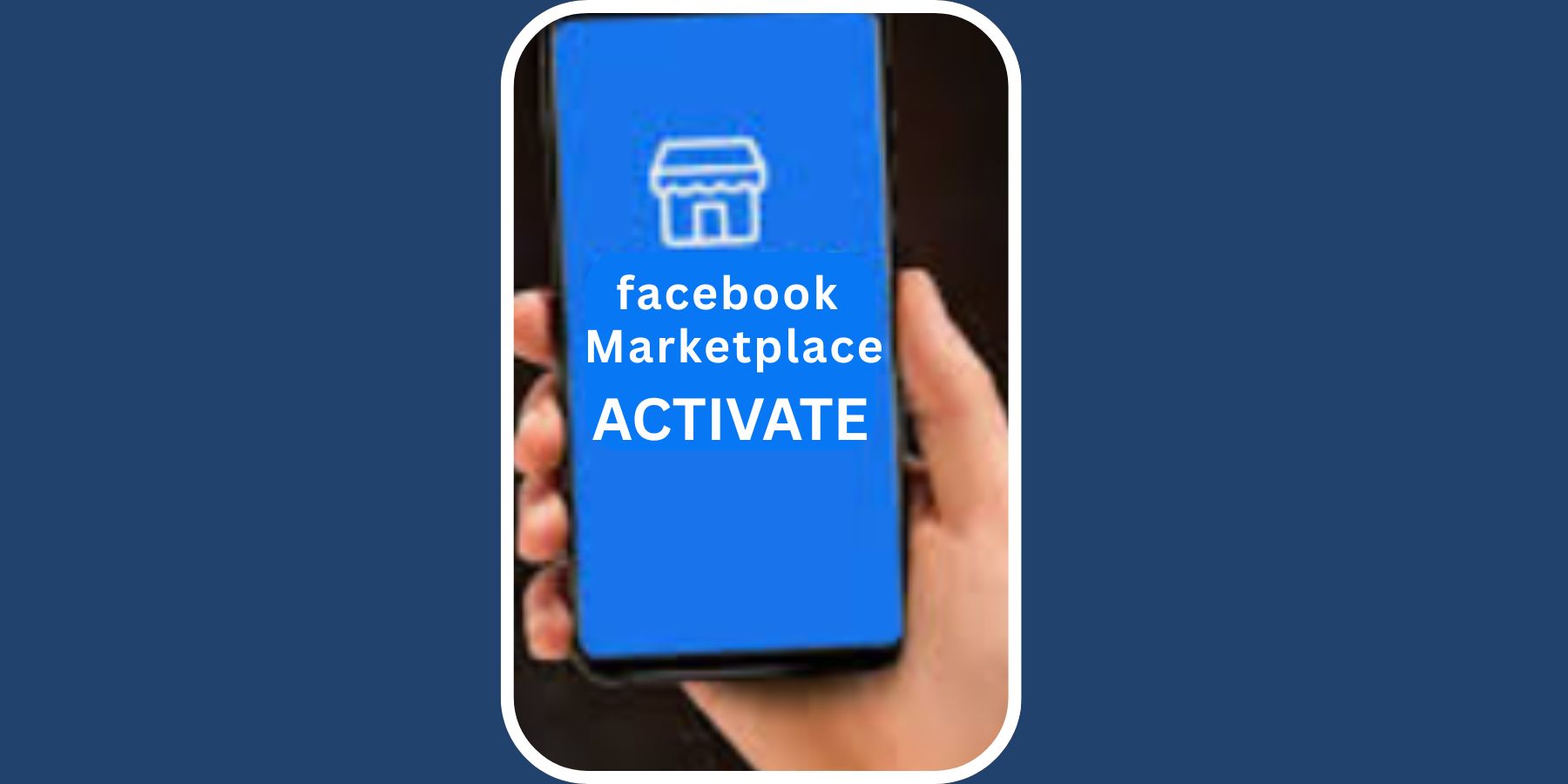Facebook isn’t just a place to scroll through updates and photos. These days, it’s a full-on shopping hub. Thanks to Facebook Marketplace, you can buy and sell items right in your local area without leaving the app. But what if you open Facebook and can’t find the Marketplace icon anywhere? Don’t worry. You’re not the only one facing this issue.
In this blog post, we’ll walk you through how to activate Facebook Marketplace on your account, step by step. Whether you’re using an Android phone, iPhone, or desktop, we’ve got you covered.
What is Facebook Marketplace?
Facebook Marketplace is a built-in feature that lets you buy, sell, and trade items with people in your community. You can find everything from used cars and furniture to electronics, clothes, and even services. It’s simple, quick, and best of all—free to use.
Why Can’t I See Marketplace on My Facebook?
Before we get into how to turn it on, let’s cover the main reasons why you might not see Marketplace:
- Your account is too new.
- You’re under 18 years old.
- Facebook Marketplace isn’t available in your region yet.
- You’re using Facebook Lite or an outdated version of the app.
- You’ve violated Facebook’s policies, and access has been restricted.
If any of these apply to you, that might be why Marketplace isn’t showing up.
Step-by-Step Guide to Activate Marketplace
1. Update the Facebook app.
First things first—make sure you’re using the latest version of Facebook.
- Go to the App Store (iOS) or Google Play Store (Android).
- Search for Facebook.
- Tap Update if it’s available.
2. Check for the Marketplace Icon
- Open your Facebook app.
- Tap the menu icon (three horizontal lines).
- Look for the Marketplace icon (a little shopfront).
If you see it—great! Tap it and start exploring. If not, keep reading.
3. Set Your Region and Age Correctly
Facebook needs your correct age and location to unlock Marketplace.
- Go to Settings > Personal Information.
- Check your birthdate (you must be 18+).
- Make sure your location is set to a region where Marketplace is available.
4. Switch from Facebook Lite to the Full App
Marketplace doesn’t appear on Facebook Lite. If you’re using Lite:
- Uninstall Facebook Lite.
- Download the full Facebook app from your app store.
- Log in again and check for Marketplace.
5. Clear App Cache (Android Users)
Sometimes clearing the app cache helps.
- Go to Settings > Apps > Facebook.
- Tap on Storage > Clear Cache.
6. Use Facebook on a Desktop Browser
Still can’t see it on mobile? Try logging into facebook.com.
- Once logged in, check the left sidebar.
- Click on Marketplace if it’s there.
7. Report the Problem to Facebook
If none of the above steps work:
- Go to Settings & Privacy > Help & Support.
- Tap Report a Problem > Marketplace.
- Explain that you can’t see the Marketplace icon.
Bonus Tips to Make Marketplace Work for You
Once Marketplace is activated, here’s how to make the most of it:
– Use Quality Photos
If you’re selling, upload clear and bright photos. They get more clicks.
– Write Clear Descriptions
Be honest and detailed. Mention the condition, price, and location.
– Respond Quickly
Quick replies lead to faster sales.
– Stay Safe
Meet in public places, bring a friend, and never share personal financial info.
Conclusion
Activating Facebook Marketplace is usually simple—it just takes a few steps. Whether you’re looking to declutter your home or score a great deal, Marketplace can be a game-changer. Just make sure your app is updated, your account info is accurate, and you’re using the full version of Facebook.
Once it’s up and running, you’ll wonder how you ever lived without it. Happy buying—and selling!