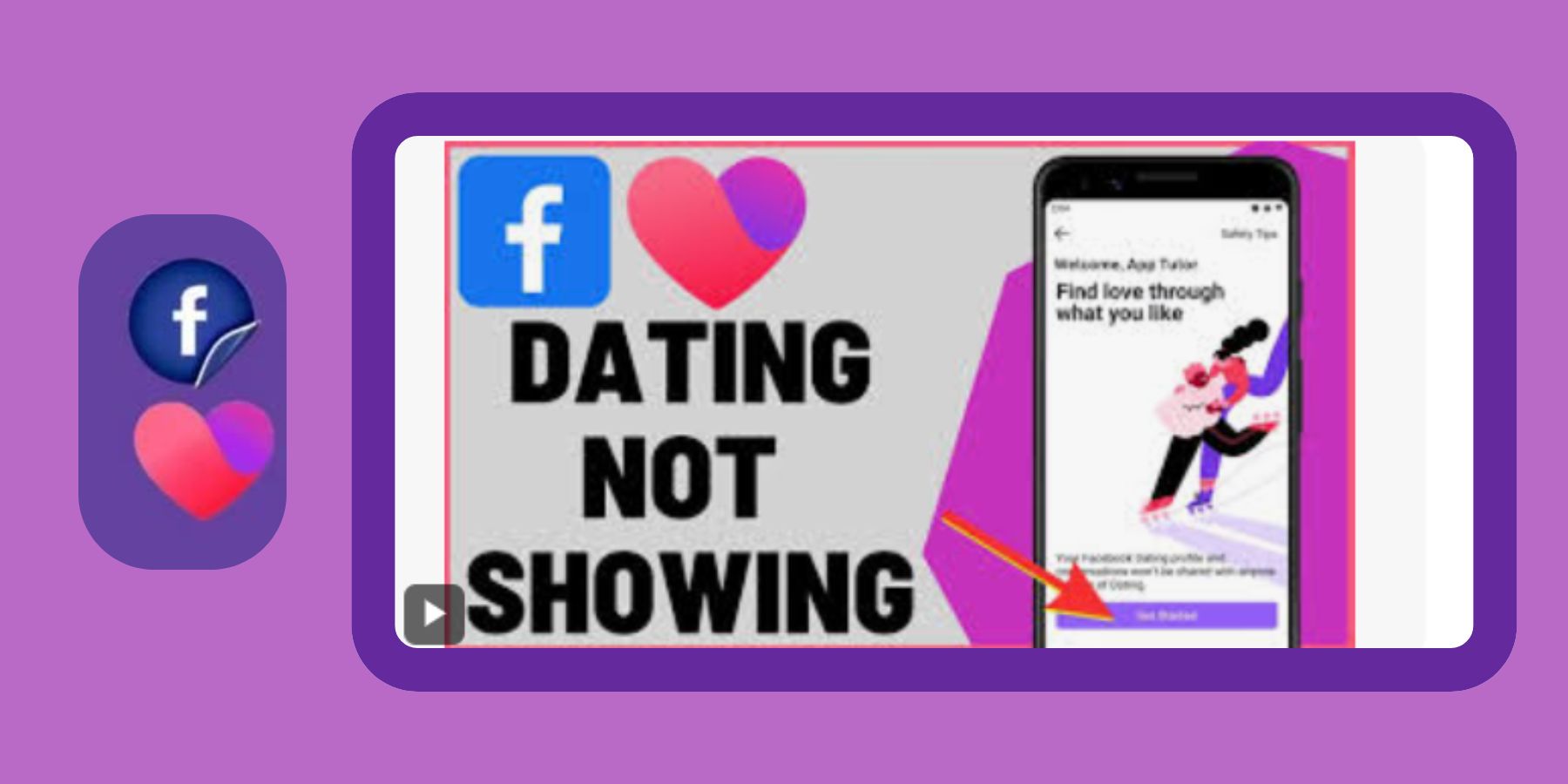You’ve heard great things about Facebook Dating. You’re ready to give it a try. But there’s one small problem—you can’t find it anywhere in your app. Don’t worry. This is a common issue, and most of the time, it’s easy to fix.
In this guide, we’ll explore all the reasons why Facebook Dating might not be showing up and walk you through step-by-step solutions to fix it. By the end of this article, you’ll know exactly what to do to get your Facebook Dating feature up and running.
Step 1: Make Sure Facebook Dating Is Available in Your Country
First things first, Facebook Dating isn’t available in every country.
- Visit the official Facebook Help Centre.
- Check the list of supported countries.
- If your country isn’t on the list, you’ll have to wait until it’s rolled out there.
Step 2: Update the Facebook App
An outdated app might be the reason you can’t see Facebook Dating.
- Go to your device’s App Store or Google Play Store.
- Search for “Facebook”.
- If you see an “Update” button, tap it.
This ensures you’re using the latest version, which often includes new features.
Step 3: Check Your Age on Facebook
You must be at least 18 years old to use Facebook Dating.
- Go to your main Facebook profile.
- Tap “Edit Profile”.
- Check that your birth date is correct.
If your age is listed as under 18, Facebook Dating won’t appear.
Step 4: Ensure Your Facebook Account Is in Good Standing
Accounts with community violations or restricted access may not have access to Dating.
- Check for any warnings or restrictions under Settings > Account Status.
- Resolve any issues before trying again.
Step 5: Find the Dating Tab Correctly
Sometimes, it’s there but just hidden.
- Open the Facebook app.
- Tap the Menu (three lines).
- Scroll down and look for “Dating.”
Still can’t find it? Try the search bar within the menu and type “Dating.”
Step 6: Reinstall the App
Reinstalling can solve hidden bugs or cache issues.
- Delete the Facebook app.
- Restart your phone.
- Reinstall it from the App Store or Play Store.
- Log in again and check the menu for “Dating.”
Step 7: Enable Location Services
Facebook Dating relies on your location to show matches.
- Go to your phone’s settings.
- Tap “Apps” or “Permissions.”
- Make sure Facebook has access to your location.
Without it, the feature might not activate properly.
Step 8: Switch to a Personal Profile
Facebook Dating doesn’t work with business or brand profiles.
- Ensure you’re logged in to a personal profile.
- If not, switch back before trying to access Dating.
Step 9: Log Out and Log Back In
A fresh login session can clear up temporary issues.
- Log out of your Facebook app.
- Close the app completely.
- Reopen it and log back in.
- Now, check for the Dating tab again.
Step 10: Contact Facebook Support
If all else fails, contact Facebook directly.
- Go to Settings > Help & Support.
- Tap “Report a Problem.”
- Choose “Facebook Dating” from the list.
Explain your issue and wait for a response.
Bonus Tips
- Try accessing Dating using a different device.
- Clear your app’s cache in your phone’s storage settings.
- Wait a day or two. Sometimes rollouts happen in phases.
Conclusion: Get Back to Finding Love
It’s frustrating when a feature you want doesn’t show up, especially when you’re excited to meet new people. But fixing Facebook Dating not showing is usually a matter of updating your app, checking settings, or ensuring your account is eligible.
Try each of these steps one by one. With a little patience and some quick fixes, you’ll be ready to dive into the world of Facebook Dating in no time. Love might just be a few taps away!